Here is how I successfully installed Prosper202 on a Sub Domain hosted with Hostgator. The process will work on a normal domain and will be very similar with other hosting companies features. Make sure you have the domain or sub-domain already setup before following these instructions.
1. Download the Prosper202 files from here.
2. Extract them to your desktop or some other folder where you can easily find them.
3. Open up your folder, either PC or MAC and then upload the contents to your domain or sub domain.
4. Go to MySQL® Database Wizard and create a database name followed by a username and password for that database.
5. Create a file in the same folder as the prosper202 files which contains the following data.
<?php
// ** MySQL settings ** //
$dbname = ‘putyourdbnamehere’; // The name of the database
$dbuser = ‘usernamehere’; // Your MySQL username
$dbpass = ‘yourpasswordhere’; // …and password
$dbhost = ‘localhost’; // 99% chance you won’t need to change this value
$mchost = ‘localhost’; //this is the memcache server host, if you don’t know what this is, don’t touch it.
6. Make sure you change the parts that require your exact settings which you chose in step 4
7. Save the file as 202-config.php (ensure it is with the prosper 202 files).
Open up your domain and you will now see the option to install it.
That’s it, you will now have fully functional access to tracking202 and all the other features of prosper202.
UPDATE: You may need to associate your chosen username and password with the newly created database for it to work. You do that via the Control Panel / MySQL Databases.
UPDATE: It is recommended NOT to install this tracking software on shared hosting, so if you’re expecting a ton of traffic get a VPS!
More on web design.

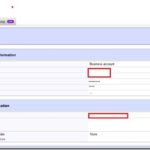
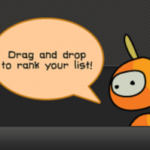


Pingback: Philippines UK Embassy in London | Directions on How to Get There & Parking Facilities